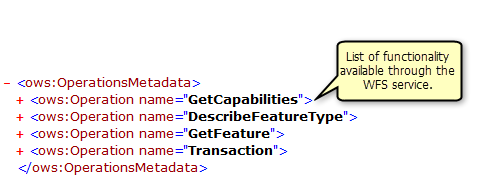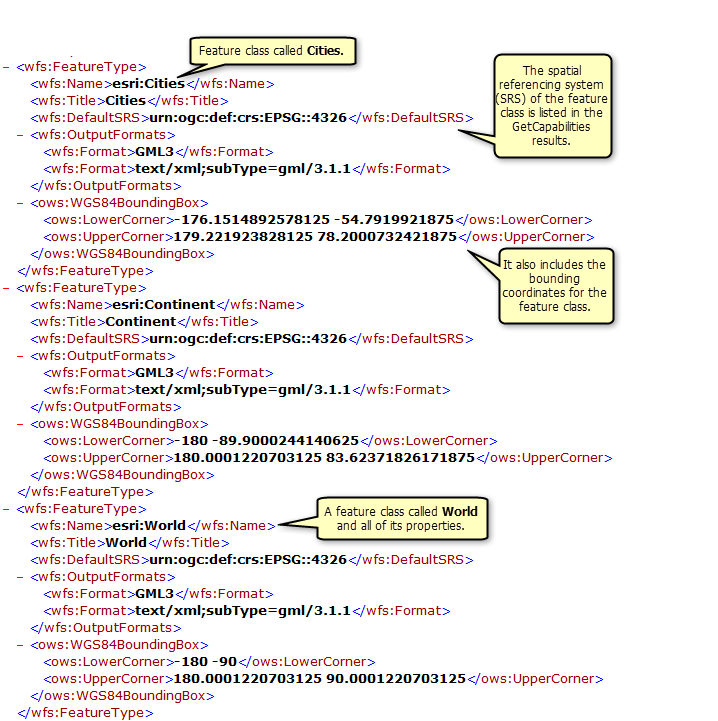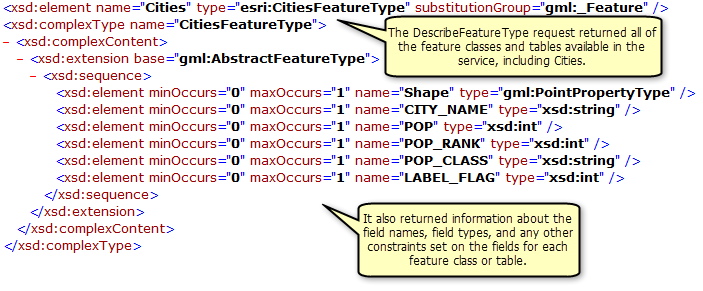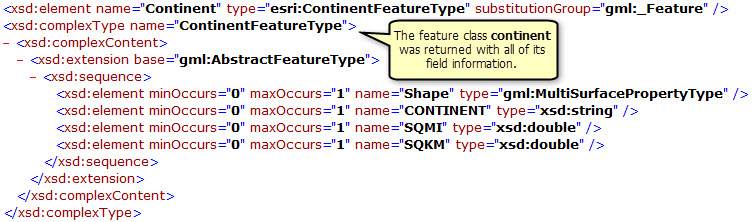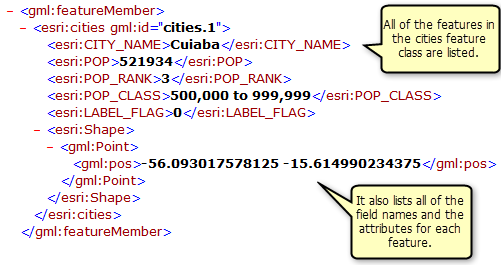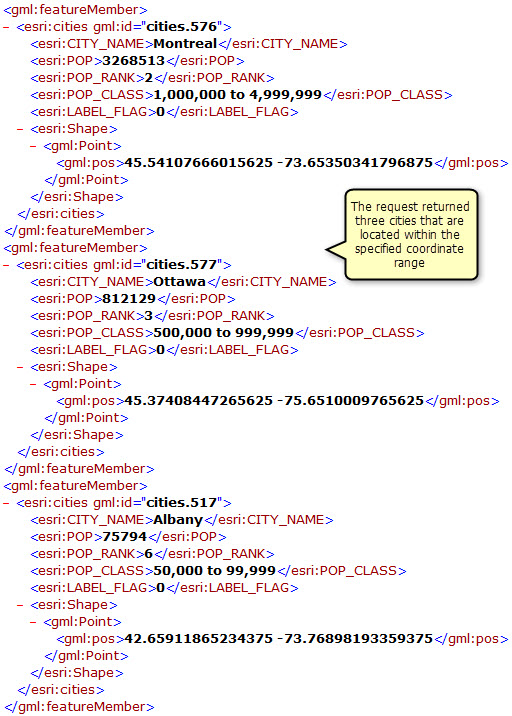This tutorial shows how to publish a Web Feature Service (WFS) service to ArcGIS Server using ArcMap. WFS is a specification published by the Open Geospatial Consortium, Inc. (OGC) for serving geographic features on the Internet. When a map service or geodata service is published with WFS capabilities, the data can be accessed by OGC-compliant WFS clients, including the ArcGIS Data Interoperability extension for Desktop in ArcGIS Desktop. These WFS clients can also see the latest changes made to the data. If you're new to WFS services and want to learn more about them before attempting this tutorial, see WFS services.
Before beginning this tutorial
If you've just installed ArcGIS Server, you need to complete some preparatory steps before you can connect to the server and publish services:
- For details on how to configure your ArcGIS Server site, see the Getting started after install section of this help system.
- To learn how to make the data referenced by your GIS resource available to the server, see the topic Making your data accessible to ArcGIS Server.
Deciding between a geodata service or a map service
With WFS services, you have the option of publishing a geodata service or a map service. There are a few differences to be aware of when selecting the type of service you're going to create. The following sections summarize the functionality available with map and geodata services to help you identify which type of service best suits your requirements.
Geodata service
A WFS geodata service allows you to access a workgroup, enterprise, or file geodatabase through the Internet or any OGC-compliant WFS client. When creating a WFS service from a geodata service, it's important to keep in mind that all the feature classes in the geodatabase will be exposed in the service.
Geodata services are useful in situations where you need to access geodatabases in remote locations; for example, a company may want to set up enterprise geodatabases to manage data in its Los Angeles and New York offices. Once created, each office can publish its enterprise geodatabase on the Internet using a geodata service.
Map service
A WFS map service represents a map document that you've made available to others through the Internet or any OGC-compliant WFS client. Map services with WFS functionality give you a lot of control over the data that's published through the service. The following are common reasons why you might set up a map service:
- Unlike a geodata service, a single map service can include data from a variety of sources including data from multiple geodatabases as well as shapefiles.
- You can select which feature classes are exposed through a map service.
- You can rename the feature classes in the map document so that the service does not expose the actual names in the data source.
There are also some limitations associated with WFS map services. Consider the following when publishing a WFS service from a map document:
- The map document is a specification of the layers that will be available in your WFS service. Symbology, query definitions, and field aliases defined at the layer level will not transfer to the WFS service, because the purpose of the service is to expose the features in the data. To expose the visual properties of your map through OGC specifications, use a WMS service.
- Two or more layers in the map cannot have the same name.
- Since WFS only works with features, any raster layers in the map will be excluded from the service.
- Nonspatial tables are not exposed.
- If you want the WFS service to support transactions for editing (WFS-T), the source data for all the layers in the map must come from the same workspace, for example, the same enterprise geodatabase.
Publishing a WFS service to ArcGIS Server
To get started publishing a WFS service, follow these steps:
- Follow the directions in the following table based on the service type you want to publish to the server:XXXXXXXXXXXXXXXXXXXXXXXXXXXXXXXXXXXXXXXXXXXXXXXXXXXXXXXXXXXXXXXXXXXXXXXXXXXXXXXXXXXXXXXXXXXXXXXXXXXXXXXXXXXXXXXXXXXXXXXXXXXXXXXXXXXXXXXXXXXXXXXXXXXXXXXX
always-wrap
">
Option Description To publish a WFS map service...
...open your map document in ArcMap, choose File > Share As > Service > Publish service, and click Next.
To publish a WFS geodata service...
...browse to the workgroup, enterprise, or file geodatabase in ArcCatalog or the Catalog window, right-click it, and choose Share as Geodata Service.
 to create a new connection to the server.
to create a new connection to the server. .
. button at the top of the
button at the top of the  in the
in the  . This can give you an idea of how your WFS service will look when viewed on the web. See
. This can give you an idea of how your WFS service will look when viewed on the web. See  .
.