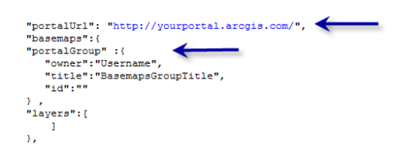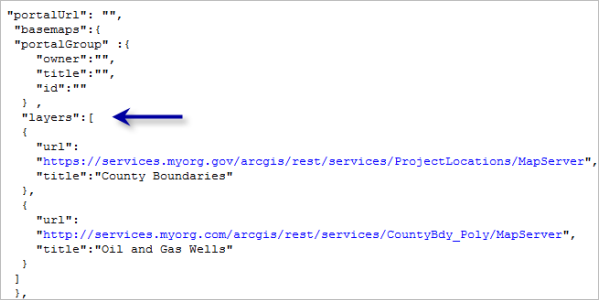GIS basemaps provide a visualization framework on top of which you can add your operational GIS layers in GIS web apps. In some cases, you'll need to build and serve your own basemaps for a particular area of interest or specific information theme. Some examples include imagery, topographic maps, parcels, engineering drawings, facilities management, hydrology, utilities, geology, planning, and so on.
Often in these situations, you are typically compiling fundamental, authoritative base information for your GIS web app. This approach leverages content that your organization builds and maintains. The Event Editor allows you to add your own custom basemap or basemaps for your event editing tasks. You can create a custom basemap using vector data, raster data, or imagery and publish them as a map service. You can switch between the custom basemap or basemaps and/or the list of ArcGIS Online-provided basemaps in Event Editor.
Custom basemap as a default basemap
You can add a custom basemap as a default basemap to the Event Editor in one of the following two ways:
- Using ArcGIS Online
- Using a web map as a local file on the web server
Using ArcGIS Online
The process for adding a custom basemap using ArcGIS Online is as follows:
- Publish a map service using basemap data, such as imagery or point locations with labels.
- Author a web map for the Event Editor using a web map on ArcGIS.com.
- Add the map service you published in step 1 as a basemap to the web map from step 2.
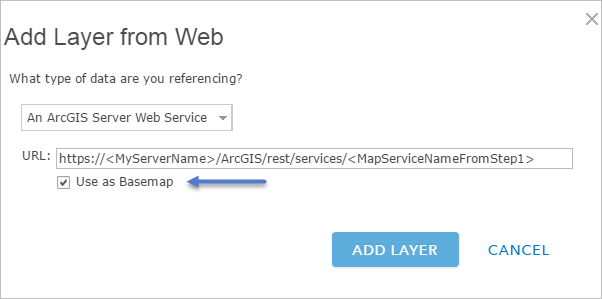
Add a map service as a basemap using ArcGIS Online
Using a web map as a local file on the web server
The following adds a custom basemap using a web map as a local file on the web server:XXXXXXXXXXXXXXXXXXXXXXXXXXXXXXXXXXXXXXXXXXXXXXXXXXXXXXXXXXXXXXXXXXXXXXXXXXXXXXXXXXXXXXXXXXXXXXXXXXXXXXXXXXXXXXXXXXXXXXXXXXXXXXXXXXXXXXXXXXXXXXXXXXXXXXXXXXXXXXXXXXXXXXXXXXXXXXXXXXXXXXXXXXXXXXXXXXXXXXXXXXXXXXXXXXXXXXXXXXXXXXXXXXXXXXXXXXXXXXXXXXXXXXXXXXXXXXXXXXXXXXXXXXXXXXXXXXXXXXXXXXXXXXXXXXXXXXXXXXXXXXXXXXXXXXXXXXXXXXXXXXXXXXXXXXXXXXXXXXXXXXXXXXXXXXXXXXXXXXXXXXXXXXXXXXXXXXXXXXXXXXXXXXXXXXXXXXXXXXXXXXXXXXXXXXXXXXXXXXXXXXXXXXXXXXXXXXXXXXXXXXXXXXXXXXXXXXXXXXXXXXXXXXXXXXXXXXXXXXXXXXXXXXXXXXXXXXXXXXXXXXXXXXXXXXXXXXXXXXXXXXXXXXXXXXXXXXXXXXXXXXXXXXXXXXXXXXXXXXXXXXXXXXXXXXXXXXXXXXXXXXXXXXXXXXXXXXXXXXXXXXXXXXXXXXXXXXXXXXXXXXXXXXXXXXXXXXXXXXXXXXXXXXXXXXXXXXXXXXXXXXXXXXXXXXXXXXXXXXXXXXXXXXXXXXXXXXXXXXXXXXXXXXXXXXXXXXXXXXXXXXXXXXXXXXXXXXXXXXXXXXXXXXXXXXXXXXXXXXXXXXXXXXXXXXXXXXXXXXXXXXXXXXXXXXXXXXXXXXXXXXXXXXXXX.
For more information, see Using a web map as a local file on the web server.
- Add a title for the basemap.
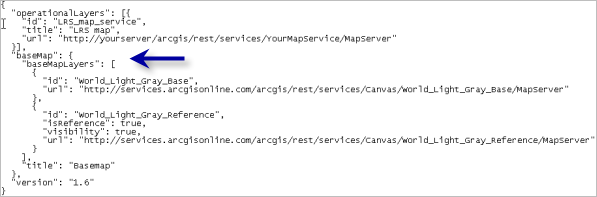
Edit the Basemap parameter - You can add multiple map services from multiple sources to create a basemap.
As shown in the following example, the first map service contains orthoimagery for the east side of the state using source 1; the second map service contains orthoimagery for the west part of the state using source 2; and the third map service contains the labels for locations in the state using source 3.
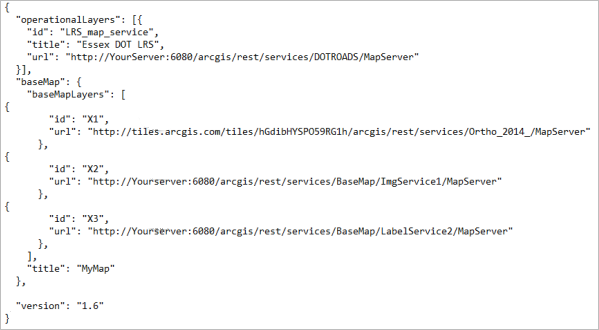
Add multiple map services to a custom basemap. The drawing order in the table of contents is Map service 3, Map service 2, and Map service 1. Choose unique IDs when using multiple map services.